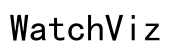How to Connect Your Laptop to a Friend's WiFi Network
Introduction
People frequently encounter issues when trying to connect their laptop to a friend’s WiFi network. These problems can be frustrating, especially when you rely on the internet for various activities. This guide will walk you through the essential checks and troubleshooting steps to finally connect your laptop to your friend's WiFi. By following this guide, you'll resolve the connectivity issues and enjoy a seamless internet experience.
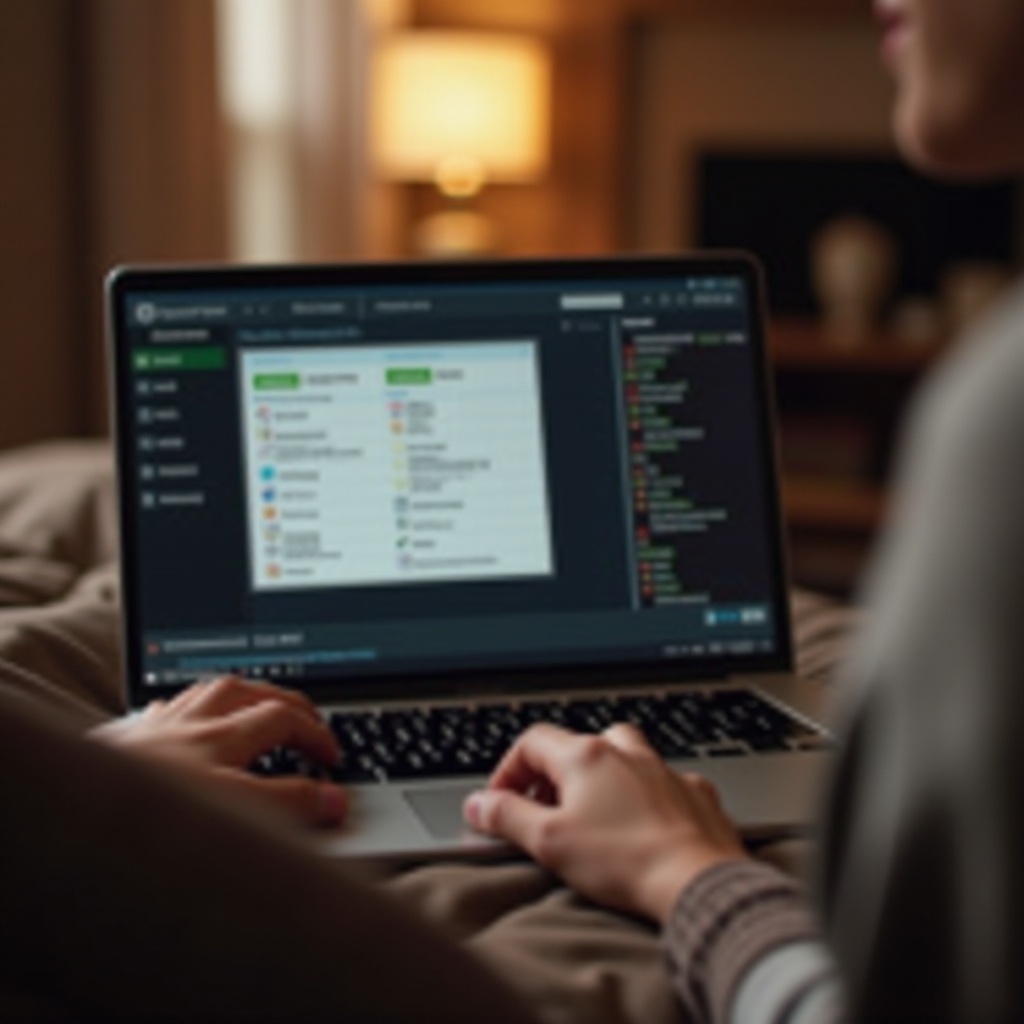
Basic Connection Checks
Before diving into in-depth troubleshooting, conduct basic checks. These can often resolve connection issues quickly without more complex interventions.
Ensure WiFi is Enabled
First, verify that your laptop's WiFi is enabled. Sometimes, it might be turned off accidentally by a physical switch or a function key. Look for a WiFi icon or switch and ensure it is on.
Verify Correct Network Name and Password
Ensure you have the correct WiFi network name and password. Double-check with your friend to confirm these details. Typos and incorrect information can prevent successful connections.
Restart Your Laptop and Router
Restarting devices can often solve minor glitches. Turn off your laptop and router, wait for a minute, and then turn them back on. This can refresh connections and resolve simple issues.
Troubleshooting Common Issues
If basic checks don't resolve the problem, you might need to dig deeper into potential issues.
Check Signal Strength
Weak signals can inhibit a stable connection. Move your laptop closer to the router to see if the signal strength improves. Additionally, remove any physical obstructions between your laptop and the router.
Resolve Network Authentication Problems
Authentication issues arise from incorrectly entered passwords or network settings. Ensure you've entered the right password and used the appropriate security protocol (WPA, WPA2, etc.). You might need to forget the network and re-enter the details.
Examine Network Interference
Other electronic devices and networks can interfere with your WiFi connection. Devices like microwaves, cordless phones, and other WiFi networks can cause interference. Try changing the router's channel settings to avoid congestion.
Advanced Troubleshooting Steps
If you still cannot connect, try these advanced troubleshooting steps to get your laptop connected.
Reset Network Settings
Resetting network settings can resolve various complex issues. On Windows, go to Settings > Network & Internet > Status > Network reset. For macOS, go to System Preferences > Network, then select WiFi and click on the minus button to remove the network, and then try reconnecting.
Update Network Drivers
Outdated or corrupted network drivers can cause connectivity issues. Update drivers by going to Device Manager on Windows, finding the network adapter, right-clicking, and selecting 'Update driver.' For macOS, keep your system updated by navigating to System Preferences > Software Update.
Use Built-in Network Utilities (Windows/macOS)
Both operating systems have built-in utilities to troubleshoot connectivity issues. On Windows, run the Network Troubleshooter by going to Settings > Update & Security > Troubleshoot. For macOS, use the Wireless Diagnostics tool by holding the Option key and clicking on the WiFi icon in the menu bar, then selecting 'Open Wireless Diagnostics.
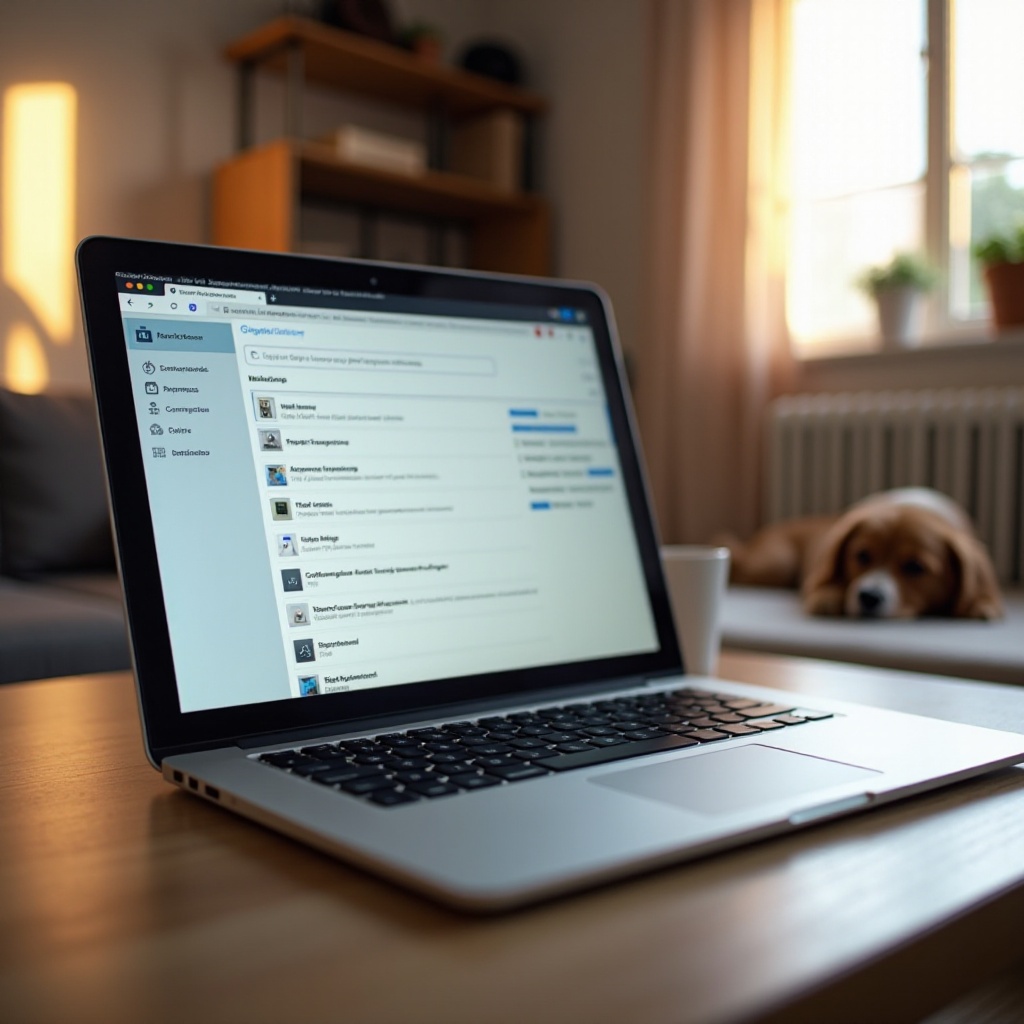
Security and Compatibility Fixes
Ensuring security and compatibility settings are correct can also resolve connectivity issues.
Check WiFi Security Protocols
Verify the security protocol used by your friend's WiFi network. If your laptop's network card is not compatible with this protocol, it might not connect. Configure your laptop or suggest your friend use a more compatible security setting like WPA2.
Disable Firewalls and Antivirus Temporarily
Sometimes, security software like firewalls and antivirus programs can block WiFi connections. Temporarily disable these programs to see if they cause the issue. Remember to re-enable them after testing.
Additional Troubleshooting Scenarios
After covering security and compatibility, consider these additional scenarios.
Resolve IP Conflicts
IP conflicts occur when multiple devices use the same IP address. On Windows, release and renew the IP address through Command Prompt by typing 'ipconfig /release' and 'ipconfig /renew.' For macOS, go to System Preferences > Network > Advanced > TCP/IP, and click 'Renew DHCP Lease.
Handle MAC Address Filtering
Some routers use MAC address filtering to allow only certain devices to connect. Check if your friend's router has this feature enabled. If so, they will have to add your laptop’s MAC address to the allowed list.
Deal with Managed Networks
Managed networks in offices or large homes might have specific connection rules or restrictions. In such cases, ensure your friend's network administrator has enabled your device for access.

Conclusion
Connecting your laptop to a friend's WiFi network shouldn't be a hassle. By following the steps outlined in this guide, you can troubleshoot the problem effectively. Whether the issue pertains to basic settings, advanced configurations, security protocols, or additional scenarios, this walkthrough should help you find the solution. Enjoy uninterrupted browsing and a seamless internet connection with your friend’s network.
Frequently Asked Questions
Why can't my laptop find my friend's WiFi network?
Your laptop might not find the network due to signal issues or because the network is hidden. Ensure you are within range and ask your friend if they have hidden the SSID. Hidden networks require you to manually add them by entering the network name and other details.
How can I manually add my friend's WiFi network to my laptop?
To manually add a network on Windows, navigate to Settings > Network & Internet > WiFi > Manage known networks > Add a new network. On macOS, go to System Preferences > Network > WiFi > Advanced and click on the plus icon to add a new network. Enter the correct SSID and password.
Why does my laptop keep disconnecting from my friend's WiFi?
Frequent disconnections could be due to weak signals, network interference, outdated drivers, or configuration issues. Follow the basic and advanced troubleshooting steps mentioned in this guide to identify and resolve the problem. Moving closer to the router and ensuring fewer devices using WiFi simultaneously can also help.