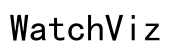How to Clear Cache on Motorola: A Comprehensive Guide
Introduction
Clearing the cache on your Motorola phone can significantly enhance its performance. Over time, apps and the system itself accumulate temporary files and data, often referred to as 'cache.' These cache files, although helpful in speeding up processes, can bog down your device if not managed properly. This comprehensive guide will walk you through the process of clearing cache on Motorola phones, shedding light on the benefits and providing troubleshooting tips along the way.

Understanding Cache on Motorola Phones
Cache refers to temporary files and data stored by apps and the operating system to speed up performance. While having cached data can make your apps load faster and improve the general user experience, these files can accumulate over time and sometimes cause your phone to slow down or misbehave. Understanding this ensures you appreciate why regular maintenance, such as clearing cache, is essential.
On Motorola devices, there are two types of cache: app cache and system cache. App cache stores data specific to individual apps, whereas system cache includes data for the entire operating system. Each plays a different role in your device’s performance, and clearing each type requires distinct steps.
Benefits of Clearing Cache on Motorola Devices
Clearing cache files can provide a multitude of benefits that contribute to the seamless operation of your Motorola phone.
- Enhanced Performance: Removing cached data can free up system resources and storage, thereby enhancing the overall speed and performance of your device.
- Resolution of App Issues: Sometimes apps misbehave due to corrupted cache files. Clearing these can solve unexpected crashes and freezes.
- Storage Management: Cached data can take up significant storage space. Periodically clearing it can help you better manage and free up valuable storage.
- Improved Battery Life: Clogged cache can sometimes lead to processes running in the background, consuming more battery power. Clearing it can contribute to better battery health.
Having a clearer understanding of the benefits, let's proceed to the exact steps for clearing cache on Motorola phones.
Step-by-Step Guide to Clear Cache on Motorola Phones
In this section, we'll detail how to clear both app cache and system cache. Following these steps will help you optimize your device's performance.
Clearing App Cache
- Open Settings: Navigate to the 'Settings' app on your Motorola device.
- Go to Storage: Scroll down and tap on 'Storage.'
- Select Internal Storage: If your device has an option, ensure you select 'Internal Storage.'
- Choose Apps: Tap on 'Apps' to view the list of installed applications.
- Select an App: Choose the app for which you want to clear the cache.
- Access Storage & Cache: Tap on 'Storage & Cache.'
- Clear Cache: Tap 'Clear Cache' to remove the cache of that specific app.
Repeat the above steps for other apps as needed to free up more space and improve performance.
Clearing System Cache
For Android versions that support clearing system cache:
- Turn Off Your Phone: Power down your Motorola device completely.
- Boot into Recovery Mode: Hold the power and volume down button simultaneously until the boot menu appears.
- Navigate to Recovery Mode: Use the volume buttons to navigate to 'Recovery Mode' and press the power button to select it.
- Android Logo Appears: When the Android logo with an exclamation mark appears, press and hold the power button, then press the volume up button.
- Access Recovery Menu: Use the volume buttons to navigate to 'Wipe Cache Partition' and select with the power button.
- Confirm Wipe: Confirm the action and wait for the process to complete.
- Reboot System: Select 'Reboot System Now' to restart your device.
By following these steps, you ensure that both app caches and system caches are effectively cleared, which should lead to noticeable improvements in performance.
Additional Optimization Tips
Besides clearing the cache, there are additional steps you can take to optimize your Motorola phone’s performance:
- Remove Unused Apps: Uninstall apps you no longer use to free up space and resources.
- Regular Updates: Keep your system and apps updated to benefit from the latest performance improvements and security patches.
- Disable Background Processes: Limit background processes for apps that you do not need running continuously.
- Use Light Apps: Opt for lighter versions of apps like Facebook Lite or Messenger Lite to reduce resource consumption.
Combining these additional optimization tips with regular cache clearing can significantly enhance your device's performance.

Common Issues and Troubleshooting
Clearing the cache is generally straightforward, but you may encounter some issues. If clearing cache doesn’t seem to improve performance or if the device remains sluggish:
- Restart Your Device: Sometimes a simple restart can help.
- Factory Reset: As a last resort, consider a factory reset. Make sure to back up your data before doing this.
- Professional Help: If your phone continues to perform poorly, it might be worthwhile to contact Motorola support or visit a service center.

Conclusion
Clearing cache on your Motorola device is a simple yet effective way to boost performance and resolve common issues. By regularly maintaining your device through these steps, you can ensure it runs smoothly and efficiently. Additionally, combining cache clearing with other optimization tips will help you get the best out of your Motorola phone.
Frequently Asked Questions
Is Clearing Cache Safe for My Motorola Phone?
Yes, clearing cache is completely safe and is recommended to maintain the device’s performance. It does not affect your personal data or settings.
How Frequently Should I Clear Cache on My Phone?
It is advisable to clear your app cache every few months or whenever you notice your device slowing down. System cache can be cleared less frequently, maybe once or twice a year.
What if Clearing Cache Doesn’t Improve Performance?
If clearing the cache doesn’t result in performance improvement, consider other optimization tips, restart your device, or consult professional help if the issues persist.