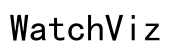How to Sync Fitbit to iPhone: A Comprehensive Guide
Introduction
Syncing your Fitbit to your iPhone is essential for keeping an accurate track of your fitness progress. The process may seem daunting at first, but with a clear and concise guide, you can seamlessly align your Fitbit data with your iPhone. This article aims to walk you through each step, explore prerequisites, troubleshoot common issues, and provide advanced tips for a smoother experience. By following this comprehensive tutorial, you'll be able to effortlessly sync your devices and focus on what truly matters: achieving your fitness goals.
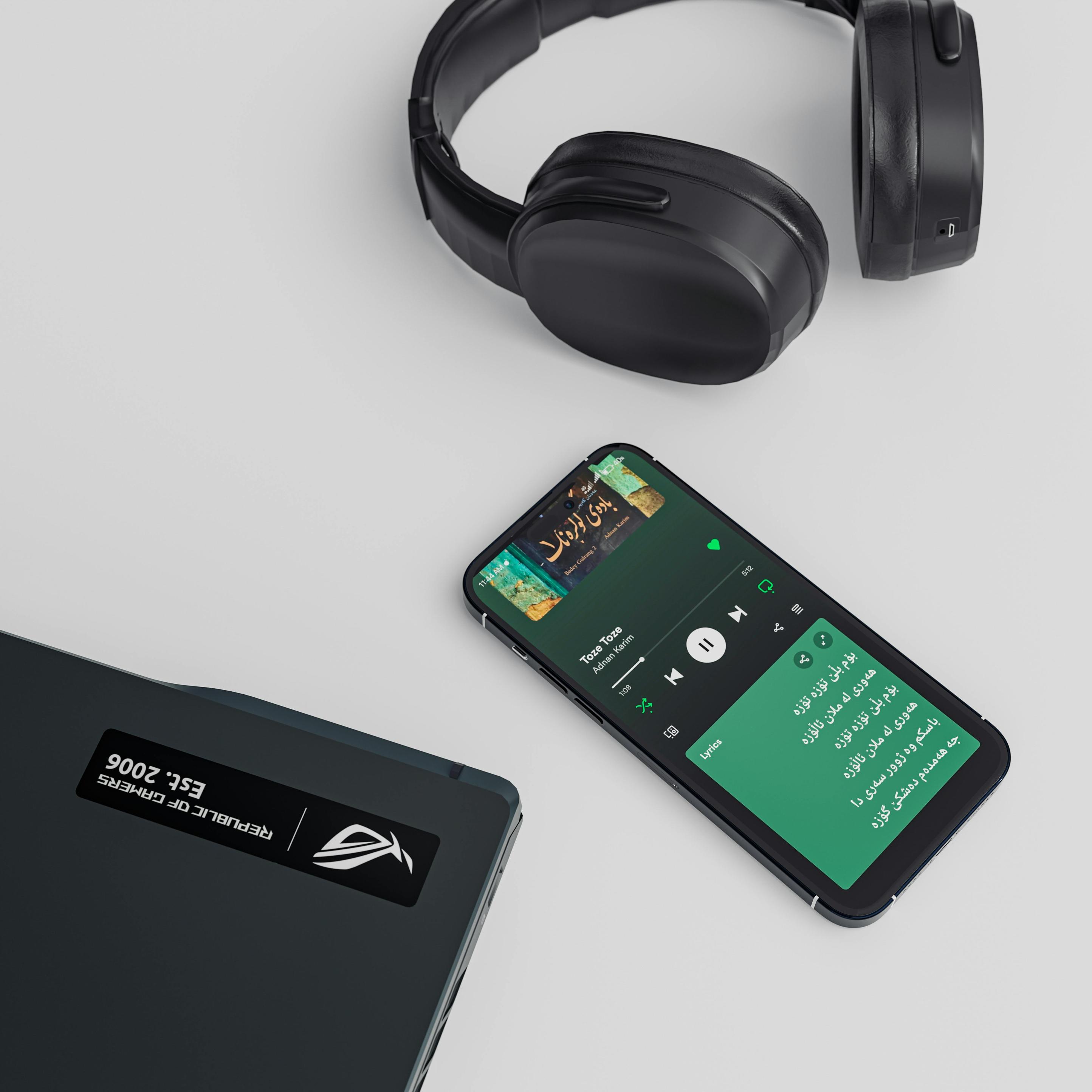
Prerequisites for Syncing
Before delving into the actual steps of syncing your Fitbit with your iPhone, it is crucial to ensure that you have everything you need for a successful sync. Here's what you'll need:
- Fitbit Device: Make sure your Fitbit is fully charged and ready to pair.
- iPhone: Ensure your iPhone is updated to the latest iOS version.
- Fitbit App: Download the Fitbit app from the Apple App Store if you haven't already.
- Bluetooth: Verify that Bluetooth is enabled on your iPhone.
Taking care of these prerequisites not only makes the syncing process smoother but also prevents any interruptions that may arise due to outdated software or low battery levels. Ensuring these components are in place sets the stage for a hassle-free syncing experience.

Step-by-Step Guide to Syncing
Now that you have all the prerequisites, let's get into the step-by-step guide to syncing your Fitbit with your iPhone.
- Open Fitbit App: Launch the Fitbit app on your iPhone.
- Login or Create Account: If you're new to Fitbit, you’ll be prompted to create an account. Existing users can simply login.
- Add Device: Tap the icon that resembles a profile avatar in the top left corner, then select 'Set up a Device.'
- Choose Your Fitbit Model: Select your specific Fitbit model from the list and follow the on-screen instructions.
- Enable Bluetooth: The app will prompt you to enable Bluetooth if it’s not already on. Confirm to proceed.
- Nearby Fitbit Detection: As long as your Fitbit is powered on and near your iPhone, it should appear in the app. Tap on it to begin syncing.
- Enter Pairing Code: You’ll receive a pairing code on your Fitbit screen. Enter this code into the app to verify the connection.
- Sync Completes: After a few moments, the app will confirm that your Fitbit is connected to your iPhone.
Following these steps ensures that all your fitness data is accurately synced, allowing you to monitor your health and activity with ease.
Troubleshooting Common Syncing Issues
Even with a clear guide, sometimes issues can arise. Don't worry; troubleshooting is straightforward:
- Check Bluetooth: Ensure Bluetooth is turned on and that your devices are within close range.
- Restart Devices: Sometimes, a simple restart of both your Fitbit and iPhone can resolve syncing issues.
- Update Software: Verify that both your Fitbit app and iOS are up to date.
- Forget Device in Bluetooth Settings: Go to your iPhone’s Bluetooth settings, find your Fitbit, and choose 'Forget This Device.' Then, reattempt the syncing process.
- Reinstall Fitbit App: As a last resort, uninstall and reinstall the Fitbit app. Sign back in and try syncing again.
These troubleshooting tips should help you overcome most issues that may interfere with your syncing process, ensuring a smooth and continuous tracking experience.

Advanced Tips for Seamless Syncing
For those looking to optimize their syncing experience, here are some advanced tips:
- Enable All-Day Sync: In the Fitbit app, go to your device settings and turn on 'All-Day Sync.' This ensures your data is always up-to-date.
- Background App Refresh: Allow the Fitbit app to refresh in the background on your iPhone settings. Go to Settings > Fitbit > Background App Refresh.
- Wi-Fi Connectivity: Sometimes, having a stable Wi-Fi connection can aid smoother syncing by reducing Bluetooth interference.
- Regular App Updates: Make sure the Fitbit app is always updated to the latest version to benefit from the latest features and bug fixes.
Incorporating these advanced tips will ensure that your syncing process remains seamless, allowing you to get the most out of your Fitbit device.
Conclusion
Successfully syncing your Fitbit with your iPhone is straightforward when you follow this step-by-step guide. With the right prerequisites, an easy-to-follow procedure, troubleshooting steps, and advanced tips, you'll fully optimize your fitness tracking experience.
Frequently Asked Questions
Can You Sync Fitbit Without the App?
No, the Fitbit app is essential for syncing your Fitbit with your iPhone. The app handles all the data transfer and provides a platform to view your progress.
How Often Should You Sync Your Fitbit with iPhone?
It's advisable to sync your Fitbit at least once a day to ensure that all your data is up-to-date and accurately recorded.
Can Multiple Devices Be Synced Simultaneously?
No, Fitbit currently allows only one device to be synced to your account at a time. To sync a new device, you'll need to disconnect the current one.