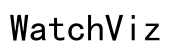Does iPhone Alarm Adjust for Daylight Savings? Everything You Need to Know
Introduction
It’s a question many iPhone users have wondered about: does the iPhone alarm adjust for Daylight Savings Time (DST)? As time changes can affect our daily routines and punctuality, it’s crucial to understand how our devices adapt. This blog covers everything you need to know about iPhone alarms and their adjustment for daylight savings.
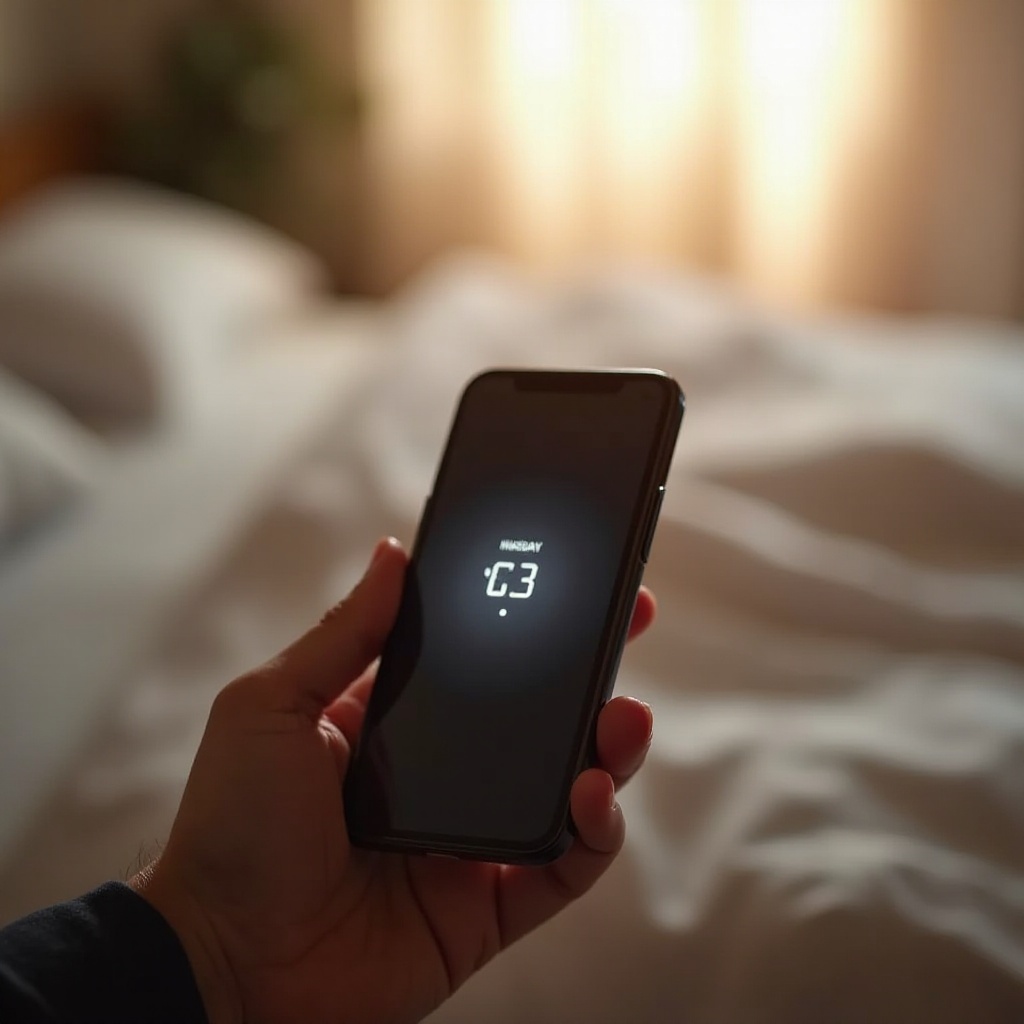
What is Daylight Savings Time?
Daylight Savings Time, commonly referred to as DST, is an annual practice aimed at making better use of daylight during the longer days of spring and summer. The clock is set forward by one hour in the spring ('spring forward') and set back by one hour in the fall ('fall back'), typically starting at 2:00 AM to minimize disruption.
Understanding DST is essential because it impacts time-keeping, especially on electronic devices that we rely on daily. Knowing how DST works helps in appreciating the technical adjustments your iPhone makes automatically.
How iPhone Handles Automatic Time Adjustment
The iPhone, known for its efficiency and user-friendliness, takes care of several tasks in the background, so you don’t have to. One of these tasks is adjusting for DST. iPhones use the time zone settings and location services to update the time automatically.
When DST begins or ends, your iPhone checks the time zone database provided by Apple. This database gets updated with the correct DST rules. With location services on, your iPhone can detect where you are and adjust the time accordingly based on local DST laws.
Do iPhone Alarms Automatically Adjust for Daylight Savings?
The synchronization of your iPhone’s system clock with DST changes brings us to an important question: do iPhone alarms adjust automatically for DST? The answer is straightforward – yes, they do. When your iPhone adjusts the clock for DST, all time-related features, including alarms, follow suit.
However, there are a few things to note: 1. Time Zone Settings: Your iPhone must have the correct time zone setting for alarms to adjust accurately. 2. Automatic Updates: Ensure that the 'Set Automatically' feature in the Date & Time settings is enabled. 3. Restart if Necessary: A simple restart can solve most synchronization issues, ensuring your alarms are on track with the current local time.
By understanding these points, you can rest assured that your iPhone alarm will go off at the correct time, even as the clocks change.
Common Issues with iPhone Alarms and Daylight Savings
Despite the seamless integration of DST adjustments, occasional issues can arise. Some of the common problems include:
- Time Zone Mismatch: If your iPhone's time zone is not set correctly, it may not adjust for DST as expected.
- Software Glitches: Software bugs or outdated iOS versions can sometimes cause the clock or alarms not to update.
- Manual Time Settings: Manually adjusting the time settings can override the automatic adjustment feature, leading to alarm issues.
- App Specific Bugs: Some third-party alarm apps may not sync well with DST changes, causing discrepancies.
By recognizing these potential problems, users can take proactive measures to ensure their alarms work seamlessly during DST transitions.

Tips to Ensure Your iPhone Alarm Functions Properly During DST
Given the importance of accurate time-keeping, here are actionable tips to ensure your iPhone alarm functions flawlessly during DST changes:
- Enable Automatic Time Setting:
- Go to Settings.
- Tap on General.
- Select Date & Time.
-
Ensure the 'Set Automatically' toggle is enabled.
-
Verify Time Zone:
-
Check your time zone settings in Date & Time to confirm they are correct for your location.
-
Update iOS:
-
Always keep your iOS updated to the latest version for the newest DST adjustments and bug fixes.
-
Restart Your iPhone:
-
Restarting your device can help in realigning time settings and resolving minor glitches.
-
Test Alarms Prior to DST:
- Set a test alarm before a scheduled DST change to ensure it rings at the correct time.
Employing these tips ensures minimal disruption to your schedule during DST transitions.
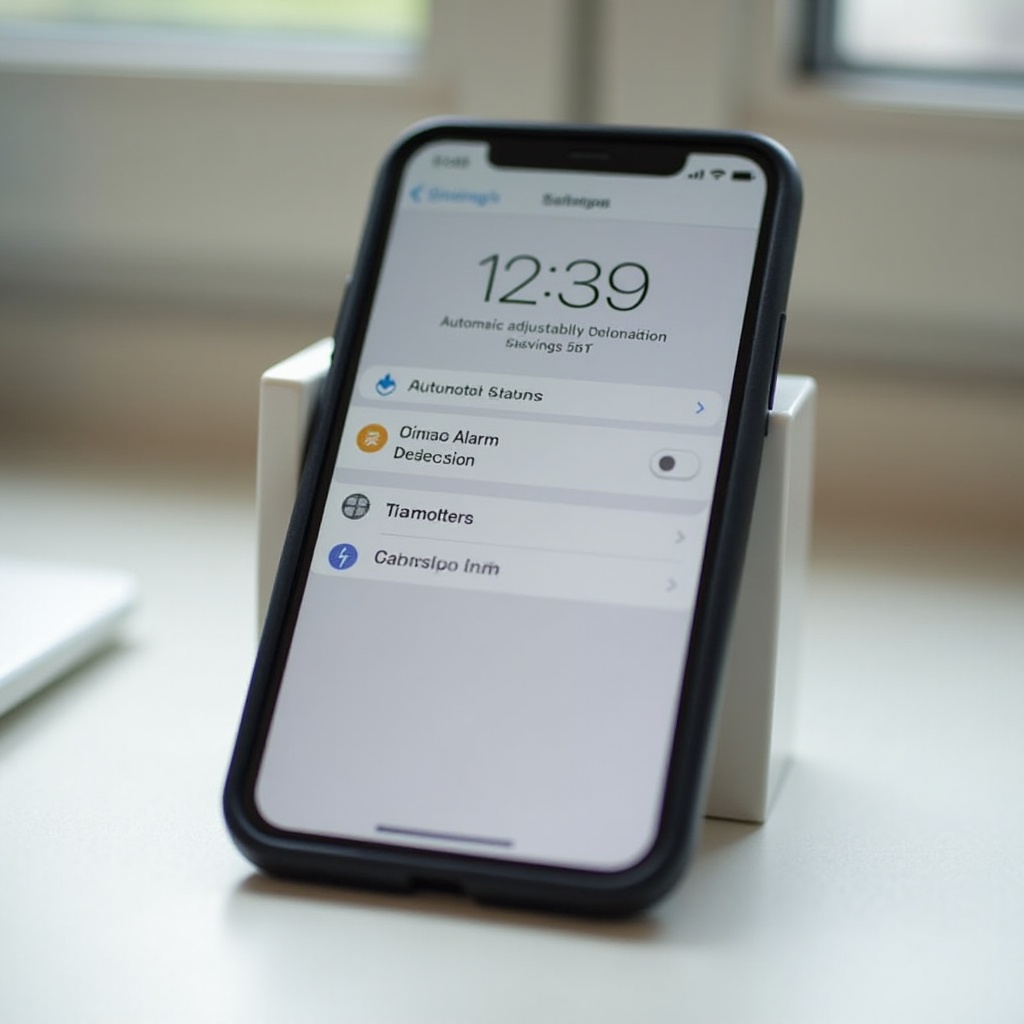
Conclusion
Understanding how iPhone alarms adjust for Daylight Savings Time is essential to keep your daily routine unaffected. The automatic time changes in iPhones are designed to be accurate and seamless but knowing the settings and best practices can help you avoid potential issues. Always ensure your device settings are up-to-date, and you can rely on your iPhone alarm through every DST change.
Frequently Asked Questions
Will my iPhone alarm change automatically for Daylight Savings Time?
Yes, your iPhone alarm will automatically adjust for Daylight Savings Time if the 'Set Automatically' option in the Date & Time settings is enabled and the time zone is correctly set.
Why did my iPhone alarm not adjust for Daylight Savings?
There could be several reasons: The 'Set Automatically' feature might be disabled, the time zone setting might be incorrect, or a software glitch or outdated iOS version could impede the automatic adjustment.
How can I make sure my iPhone alarm works correctly during the next Daylight Savings change?
Follow these steps: Ensure the 'Set Automatically' option is enabled in Date & Time settings, verify that your time zone settings are correct, keep your iPhone updated with the latest iOS version, restart your iPhone before the DST change, and test your alarms prior to the DST change.