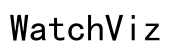How to Fix iPhone Plant Identifier Not Working
Introduction
iPhone plant identifier apps have made it incredibly easy for nature enthusiasts and gardeners to identify plants effortlessly. However, users may sometimes encounter issues where the app doesn't function correctly. If you're facing problems with your iPhone plant identifier not working, you're not alone. This guide offers practical solutions to help you resolve these issues quickly and effectively.

Common Issues with iPhone Plant Identifier Apps
Understanding the common issues that users experience can help you diagnose and fix the problem more effectively. These issues generally fall into a few categories:
- App Crashes: Frequent crashes disrupt the user experience, making it impossible to use the app effectively.
- Poor Accuracy: Sometimes the app might not deliver accurate results, leaving users frustrated.
- Slow Performance: Lag or slow response time can make it seem like the app is non-functional.
- Connectivity Issues: Many plant identifier apps require internet access, and connectivity issues can hamper their functionality.
- Outdated Software: An outdated version of the app or the iOS operating system can cause compatibility issues.
Recognizing the symptoms helps to swiftly find solutions and gives a clearer picture of what might be going wrong.
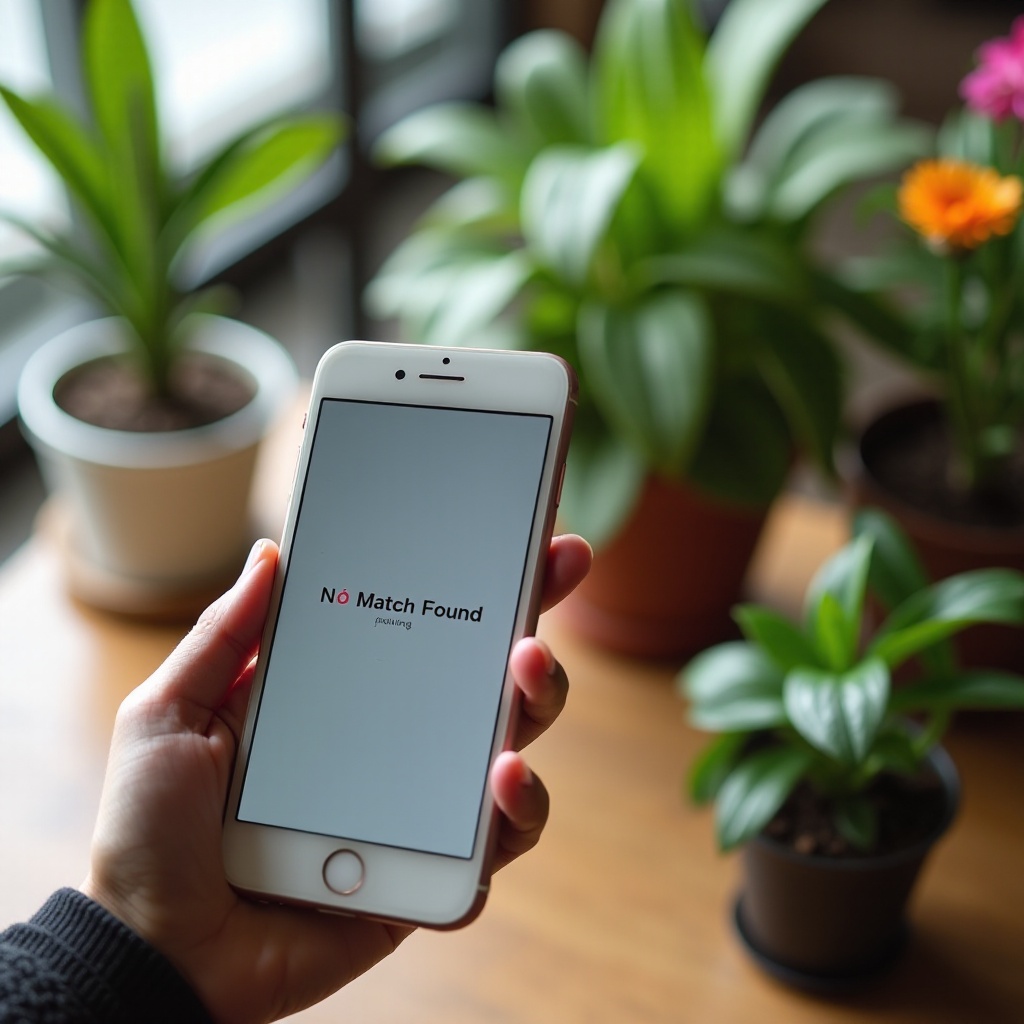
Quick Fixes to Resolve Plant Identifier Problems
Before diving into detailed troubleshooting, you can try these quick fixes to resolve most issues:
- Restart Your iPhone: Often a simple restart can resolve minor bugs and glitches.
- Hold down the power button and either volume button.
- Slide to power off.
- Wait a few seconds, then hold the power button until the Apple logo appears.
- Check for Updates: Ensure both your app and iOS are updated to the latest version.
- Go to the App Store and tap on your profile icon to check for updates.
- Navigate to Settings > General > Software Update for iOS updates.
- Check Your Internet Connection: A stable internet connection is crucial for most plant identifier apps.
- Try switching between Wi-Fi and cellular data.
- Make sure that airplane mode is off and that your device is not connected to a VPN.
- Reinstall the App: Deleting and reinstalling the app can clear cache and data that might be causing issues.
- Press and hold the app icon until the menu appears.
- Select 'Delete App' and then reinstall it from the App Store.
- Reset Network Settings: This can resolve any underlying network-related problems.
- Go to Settings > General > Reset > Reset Network Settings.
- Enter your passcode and confirm the reset.
These quick solutions often resolve the main performance issues, but if the problems persist, more detailed steps may be necessary.
In-depth Troubleshooting Steps
When quick fixes do not solve the problem, it's time to move on to more in-depth troubleshooting:
- Grant Necessary Permissions: Lack of relevant permissions can prevent the app from working correctly.
- Go to Settings > Privacy > Camera and ensure the app has permission to use the camera.
- Do the same for Photos and Location Services if applicable.
- Clear App Cache: Excess cache can slow down the app’s performance.
- Navigate to Settings > General > iPhone Storage.
- Find the plant identifier app and tap on it.
- Choose 'Offload App' and then reinstall it.
- Optimize Camera Settings: Sometimes, the issue lies with the camera, not the app.
- Go to Settings > Camera and reset all settings to default.
- Make sure that the Camera is not obstructed and is clean.
- Check for Conflicting Apps: Some apps may interfere with the functionality of a plant identifier app.
- Try closing all background apps to see if the performance improves.
- Contact Support: If none of the previous steps help, it’s time to reach out for professional support.
- Visit the app's official website or App Store page.
- Look for a ‘Contact Support’ or ‘Help’ option to report your issue.
These comprehensive steps should help address any lingering problems, ensuring smoother and more accurate operation of your plant identifier app.
Alternative Plant Identifier Apps to Consider in 2024
If you have tried everything and your current app still underperforms, it might be best to consider switching to an alternative app. Here are some top recommendations for 2024:
- PlantSnap: Known for its extensive database and user-friendly interface, PlantSnap supports offline functionality and offers a personalized experience.
- PictureThis: It not only identifies plants but also provides care tips and information on plant diseases.
- iNaturalist: A community-driven app where users can share their findings and get help from other plant enthusiasts.
- Pl@ntNet: This free app allows users to identify plants through photos and contributes to a large scientific database.
- LeafSnap: Offers a detailed identification process with high-resolution images and a large plant database for better accuracy.
Exploring these alternative apps can provide you with a fresh experience and better functionality.
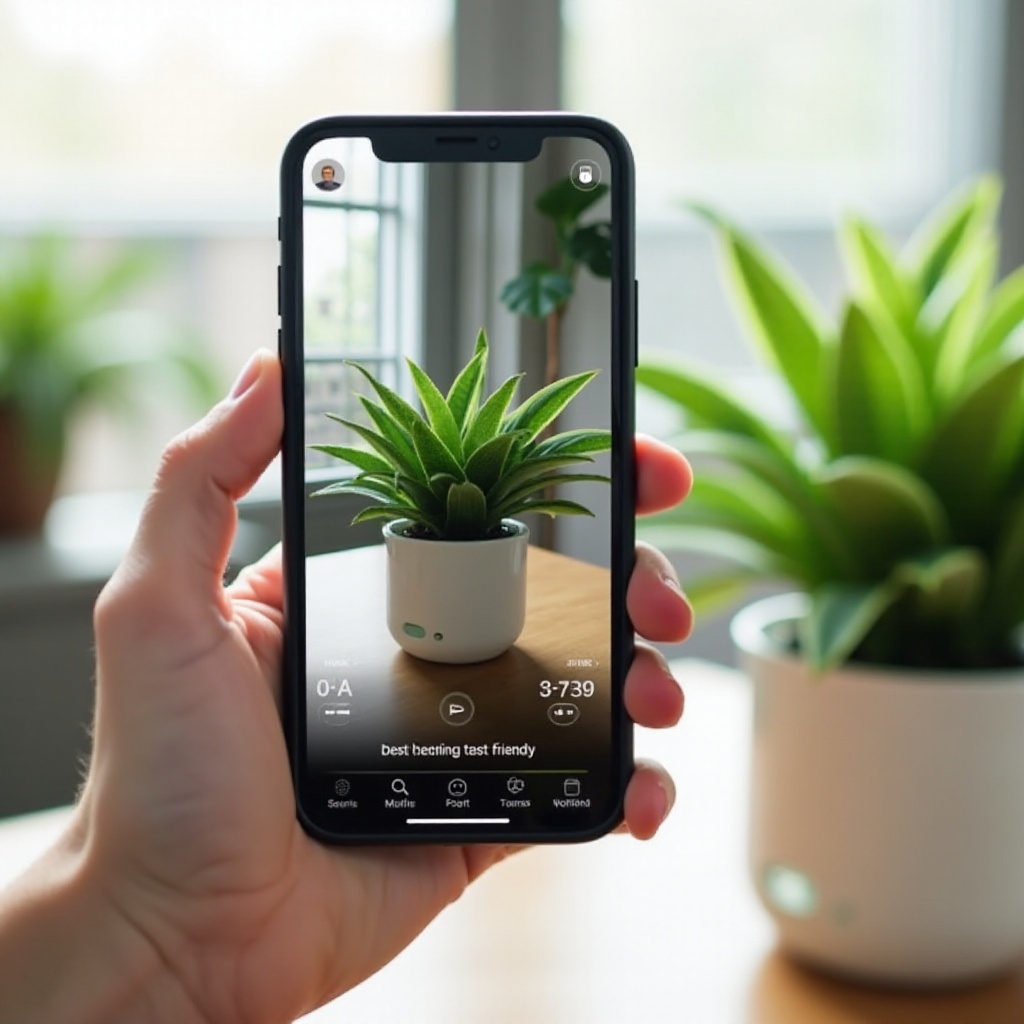
Conclusion
Resolving issues with your iPhone plant identifier app doesn't have to be a daunting task. From quick fixes to in-depth troubleshooting steps, this guide provides all the tools you need to get your app back on track. If all else fails, consider trying one of the excellent alternative apps available in 2024. Happy plant identifying!
Frequently Asked Questions
Why is my iPhone plant identifier app not recognizing plants?
The app may not recognize plants due to poor image quality, lack of necessary permissions, outdated software, or connectivity issues.
Are there any iPhone plant identifier apps that work offline?
Yes, apps like PlantSnap and LeafSnap offer offline functionality, allowing you to identify plants without an internet connection.
How can I improve the accuracy of my plant identification app?
To improve accuracy, use high-quality images, ensure good lighting conditions, update your app regularly, and provide the necessary permissions for camera and photo access.