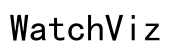How to Connect Your AirPods to Amazon Firestick: A Comprehensive Guide
Introduction
Connecting your AirPods to the Amazon Firestick can significantly enhance your viewing experience, allowing private listening and high-quality audio. Whether you're looking to watch late-night movies without disturbing others or simply prefer the convenience of wireless earbuds, AirPods offer a seamless solution. However, many users are unsure how to pair these devices correctly. In this guide, we will walk you through the necessary steps, offer tips for optimizing audio settings, and address common FAQs and troubleshooting tips to ensure a smooth connection process. Let's dive in!

Compatibility and Requirements
Before attempting to connect your AirPods to a Firestick, it's crucial to ensure both devices are compatible. Here’s what you need:
- Amazon Firestick: Ensure your Firestick is a model that supports Bluetooth connectivity. Most modern Firesticks, such as the Fire TV Stick 4K, include this capability.
- AirPods: Your AirPods must be charged and within range (roughly 10 meters) of the Firestick.
- Firmware Updates: Check that both your AirPods and Firestick are updated with the latest firmware. Running the latest software versions ensures all functions and features operate smoothly.
Additionally, you will require access to the Firestick remote to navigate the settings. If you're all set with these requirements, then you’re ready to proceed to the connection process.

Step-by-Step Guide to Connect AirPods to Firestick
Connecting your AirPods to the Firestick might seem like a daunting process, but it is quite straightforward when broken down. Here are the steps:
- Turn on Bluetooth on the Firestick:
- Navigate to the Firestick's home screen.
- Go to 'Settings' from the menu.
- Select 'Controllers and Bluetooth Devices'.
- Enable Pairing Mode on AirPods:
- Open the AirPods case and press and hold the button on the back until the LED light flashes white.
- Pair the Devices:
- On your Firestick, select 'Other Bluetooth Devices'.
- Your Firestick will start scanning. Select your AirPods from the list of available devices.
- Once the connection is established, you should hear a chime in your AirPods confirming the pairing.
This procedure ensures both devices establish a stable connection. If the connection fails, ensure that the AirPods are close enough to the Firestick and try again.
Optimizing Audio Settings for the Best Experience
After successfully connecting your AirPods to the Firestick, you might want to tweak some settings for the best auditory experience. Here’s how:
- Adjust Volume Levels: Use your Firestick remote to adjust the volume. AirPods don’t have built-in volume controls; hence, managing the sound via the Firestick is essential.
- Surround Sound Settings:
- Go to 'Settings' on your Firestick.
- Navigate to 'Display & Sounds'.
- Select 'Audio' and then 'Surround Sound'.
- Choose the audio output suitable for your needs, such as 'Dolby Digital' or 'Stereo'.
These adjustments can enhance your overall listening experience, allowing you to enjoy crisp and clear audio without disruptions.
FAQ and Troubleshooting Tips
Despite following the steps, you may encounter some issues. Here are some common problems and their solutions:
- AirPods Not Showing Up on Bluetooth List:
- Make sure your AirPods are in pairing mode with the LED light flashing white.
- Turn off and restart both the Firestick and the AirPods.
-
Ensure there are no other Bluetooth devices interfering with the connection.
-
Intermittent Audio Issues:
- Check the distance between your AirPods and the Firestick. Ensure there are no obstructions.
- Update both device's firmware to the latest version.

Conclusion
Connecting AirPods to a Firestick can greatly enhance your viewing and listening experience, providing privacy and high-quality sound. By following the step-by-step guide, adjusting audio settings, and troubleshooting common issues, you can ensure a smooth and enjoyable experience. Enjoy your favorite shows with unparalleled audio clarity and convenience.
Frequently Asked Questions
What should I do if my AirPods are not showing up on the Firestick's Bluetooth list?
Make sure your AirPods are in pairing mode, with the LED light flashing white. If they still don’t appear, restart both devices and remove any nearby Bluetooth devices that might be causing interference.
Can I use AirPods Pro or AirPods Max with my Firestick?
Yes, both AirPods Pro and AirPods Max can connect to the Firestick. The steps for pairing remain the same.
Are there any third-party apps that can enhance the AirPods and Firestick connection?
While the native Bluetooth pairing process works well, certain apps like 'Bluetooth Audio Widget' might provide additional functionalities and easier control. Explore the Amazon Appstore for more options.