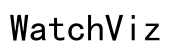Why My Fitbit Will Not Sync: Troubleshooting Steps and Solutions
Introduction
Fitbit devices are excellent tools for tracking your fitness and daily activities. However, they can sometimes encounter syncing issues. Syncing is essential because it updates your Fitbit with the latest data and ensures it reflects your activities accurately. If you're pondering, 'Why my Fitbit will not sync?', you've come to the right place. This guide will walk you through some common causes and provide step-by-step instructions to resolve these issues efficiently.
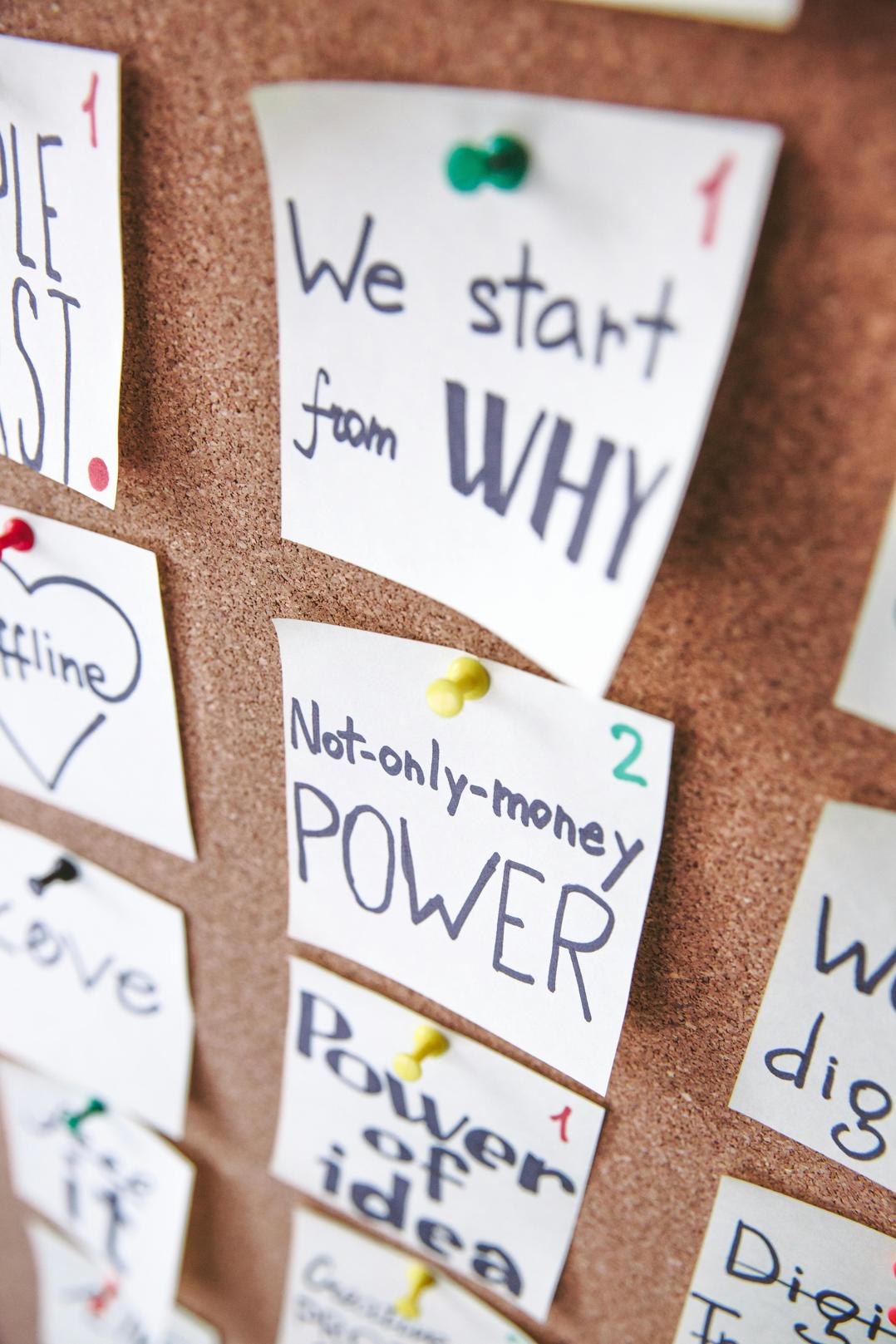
Common Causes of Fitbit Syncing Issues
When your Fitbit won't sync, a few primary culprits could be causing the problem. Understanding these can help you troubleshoot more effectively.
Bluetooth Connectivity Problems
Bluetooth must be enabled and working properly for your Fitbit to sync. Interference from other devices or being too far from your smartphone can also interrupt the connection.
Outdated Fitbit App
If you haven't updated your Fitbit app in a while, it could be causing syncing issues. New updates often come with essential bug fixes and improvements.
Device Compatibility Issues
Not all devices are compatible with Fitbit. Ensure that your smartphone or tablet meets the system requirements for the Fitbit app.

Basic Troubleshooting Steps
Once you understand why syncing issues might occur, you can start with some basic troubleshooting steps. These initial efforts often resolve common syncing problems.
Restarting Your Fitbit and Smartphone
- Turn off your Fitbit device.
- Restart your smartphone.
- Turn on your Fitbit device again.
- Attempt to sync.
Reinstalling the Fitbit App
Sometimes, simply reinstalling the app can solve syncing problems.
- Uninstall the Fitbit app from your smartphone.
- Restart your smartphone.
- Reinstall the Fitbit app from your device's app store.
- Try to sync your Fitbit.
Checking Bluetooth and Location Settings
- Ensure Bluetooth is enabled on your smartphone.
- Make sure the Fitbit app has location permissions granted.
- Turn off Bluetooth and then turn it back on.
- Try syncing once more.
These basic steps often resolve the most common syncing issues. If your device still isn't syncing, it's time to delve into more advanced troubleshooting techniques.
Advanced Troubleshooting Techniques
If you've tried the basic steps and your Fitbit still won't sync, it's time to try more in-depth troubleshooting methods.
Clearing the Fitbit App Cache
- Go to the settings on your smartphone.
- Find the Fitbit app in the list of installed apps.
- Select the option to clear the cache.
- Open the Fitbit app and try syncing again.
Resetting Your Fitbit Device
- Press and hold the button or buttons on your Fitbit device until you see the Fitbit logo.
- Release the buttons.
- This hard reset can often fix stubborn syncing issues.
Syncing Using a Different Phone or Computer
- Install the Fitbit app on another smartphone or computer.
- Log in with your Fitbit account credentials.
- Attempt to sync your Fitbit with the new device.
- If it syncs, the issue might be with your original syncing device.
These advanced steps should resolve most syncing barriers. However, keeping your software and firmware updated can prevent future issues.
Software and Firmware Updates
Ensuring all software components are up-to-date is crucial for smooth operation.
How to Check for Fitbit App Updates
- Open the app store on your smartphone.
- Search for the Fitbit app.
- Check if an update is available.
- If so, update the app and try syncing again.
Updating Your Fitbit Firmware
- Open the Fitbit app.
- Tap on your profile picture and select your device.
- Tap 'Device Settings' and then choose 'Check for Device Update.'
- Follow the on-screen instructions if an update is available.
Keeping Your Mobile Device OS Updated
- Go to the settings menu on your smartphone.
- Check for system updates.
- If an update is available, install it.
- Recheck the syncing process.
Regular updates ensure your devices operate smoothly and can help prevent syncing issues.
Connecting the troubleshooting process also involves knowing when to seek external help.
When to Contact Fitbit Support
If you've tried all of the above steps and your Fitbit still won't sync, it might be time to contact Fitbit Support.
Identifying Hardware Issues
Hardware issues can also prevent syncing. Check if your device has physical damage or battery problems that might affect its functionality.
Using Official Fitbit Troubleshooting Guides
Fitbit offers extensive guides on their website to help troubleshoot syncing issues. Reviewing these might provide additional steps specific to your model.
Contacting Fitbit Customer Service
- Go to the Fitbit Support website.
- Use their contact form to reach out to customer service.
- Provide details about your issue and steps you've already taken.
These actions should help you diagnose whether a hardware problem exists and get specialized help if necessary.

Conclusion
Syncing issues with your Fitbit can be frustrating but often have simple solutions. Start with basic troubleshooting and move to advanced techniques if needed. Keeping your app, firmware, and operating system updated is crucial. When in doubt, contact Fitbit Support for further assistance.
Frequently Asked Questions
How do I know if my Fitbit is syncing correctly?
You can check the last sync time in the Fitbit app. If it shows the current date and time, your device is syncing correctly.
Can Wi-Fi interference cause syncing issues?
While Fitbit uses Bluetooth for syncing, Wi-Fi networks can cause interference. Ensure you're in an environment with minimal electronic interference when syncing.
What should I do if my Fitbit still won’t sync after troubleshooting?
If you've tried all troubleshooting steps without success, contact Fitbit Support. They can provide further assistance or identify if your device needs repair.