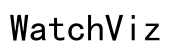How to Know if Your Samsung Watch 6 Is LTE
Introduction
Determining whether your Samsung Watch 6 supports LTE connectivity doesn’t have to be complex. LTE (Long-Term Evolution) capabilities allow your smartwatch to function independently of your phone, giving you greater freedom and usability. With an LTE-supported watch, you can make calls, send messages, and stream music without needing your smartphone nearby. This guide will walk you through various methods to check if your Samsung Watch 6 is LTE-enabled, ensuring you get the most out of your wearable tech.

What is LTE and Why Does It Matter?
LTE stands for Long-Term Evolution, representing a standard for wireless broadband communication. It's the technology that powers high-speed data access on mobile devices, including smartwatches like the Samsung Watch 6. LTE is crucial because it enhances your watch's capabilities, allowing it to perform many functions autonomously, independent of Wi-Fi or your smartphone.
With LTE, your Samsung Watch 6 can handle calls, texts, and apps that require internet without needing to be paired with your smartphone. This can be particularly advantageous for people who need to stay connected while exercising, traveling, or during situations when carrying a phone is impractical. The convenience and functionality that come with LTE make it an important feature to consider.

Visual Inspection of Your Samsung Watch 6
The quickest way to determine if your Samsung Watch 6 supports LTE is through a visual inspection. Manufacturers often label their devices clearly, providing indicators of LTE capability. Here’s how you can visually inspect your device:
-
Check the Back of the Watch: Remove the strap if necessary and look at the back of the watch. Many devices prominently display their key features here. If your Samsung Watch 6 supports LTE, there’s a good chance it’s mentioned here.
-
Look at the Retail Box: If you still have the original packaging, look at the retail box your watch came in. The specifications and features, including LTE support, are usually listed on the packaging.
-
Inspect the User Manual: Your user manual should also include all relevant information about your Samsung Watch 6. Search for any sections on connectivity or network settings.
Remember, while visual inspection is helpful, it’s always good to double-check using more definitive methods, ensuring your watch's capabilities are fully verified.
Checking Through Device Settings
After visual inspections, another reliable method to determine LTE support is by delving into the device settings. Your watch’s settings menu contains a wealth of information about its connectivity features:
-
Open Settings: Turn on your Samsung Watch 6 and swipe down to access the quick settings menu. Tap on the settings icon to open the settings menu.
-
Navigate to Connections: Scroll through the menu until you find the ‘Connections’ option. This section contains all network-related settings.
-
Check for Mobile Networks: If your watch supports LTE, there will be an option under ‘Connections’ for ‘Mobile Networks’. Tap on it to view further details. You should see cellular settings like data usage, network plan information, and connectivity status.
-
Look for Cellular Signal Icon: When activated for the first time or while in use, LTE-enabled watches display a cellular signal icon on the watch face or in the quick settings menu.
This method allows you to verify LTE support directly through your Samsung Watch 6’s settings menu, ensuring you understand its network capabilities fully.
Using the Samsung Wearable App to Verify LTE
The Samsung Wearable App is another powerful tool for managing your Samsung Watch 6 and checking its specifications, including LTE support. Here’s how to do it:
-
Install and Open the App: Ensure the Samsung Wearable App is installed on your smartphone. Open the app once installed.
-
Connect Your Watch: Follow the prompts to connect your Samsung Watch 6 to the app. If your watch is already connected, ensure you select it from the list of devices.
-
Go to Watch Settings: Within the Samsung Wearable App, tap on the ‘Watch settings’ option. This section allows you to customize and manage your watch’s features.
-
Check for Mobile Plans: Search for any mention of ‘Mobile plans’ or ‘Cellular’. This section typically displays current plans or connectivity settings. If your watch supports LTE, you’ll find settings related to cellular connectivity here.
Using the Samsung Wearable App provides an easy and user-friendly way to manage and verify your Samsung Watch 6’s LTE capabilities, offering a seamless experience for both new and experienced users.
Confirming with Your Carrier
After performing visual inspections and checking through device settings and the Samsung Wearable App, you may still want a final confirmation regarding your watch’s LTE capabilities. Your mobile carrier can provide the most definitive answer:
-
Contact Customer Support: Reach out to your carrier’s customer support service. They can confirm whether your Samsung Watch 6 is LTE-enabled and if it is correctly registered on their network.
-
Visit a Retail Location: If you prefer in-person support, visit a store belonging to your carrier. Show your Samsung Watch 6 to a customer service representative who can verify LTE support and assist with plan options if needed.
Confirming with your carrier ensures you have accurate information and also helps address any connectivity issues with professional support.
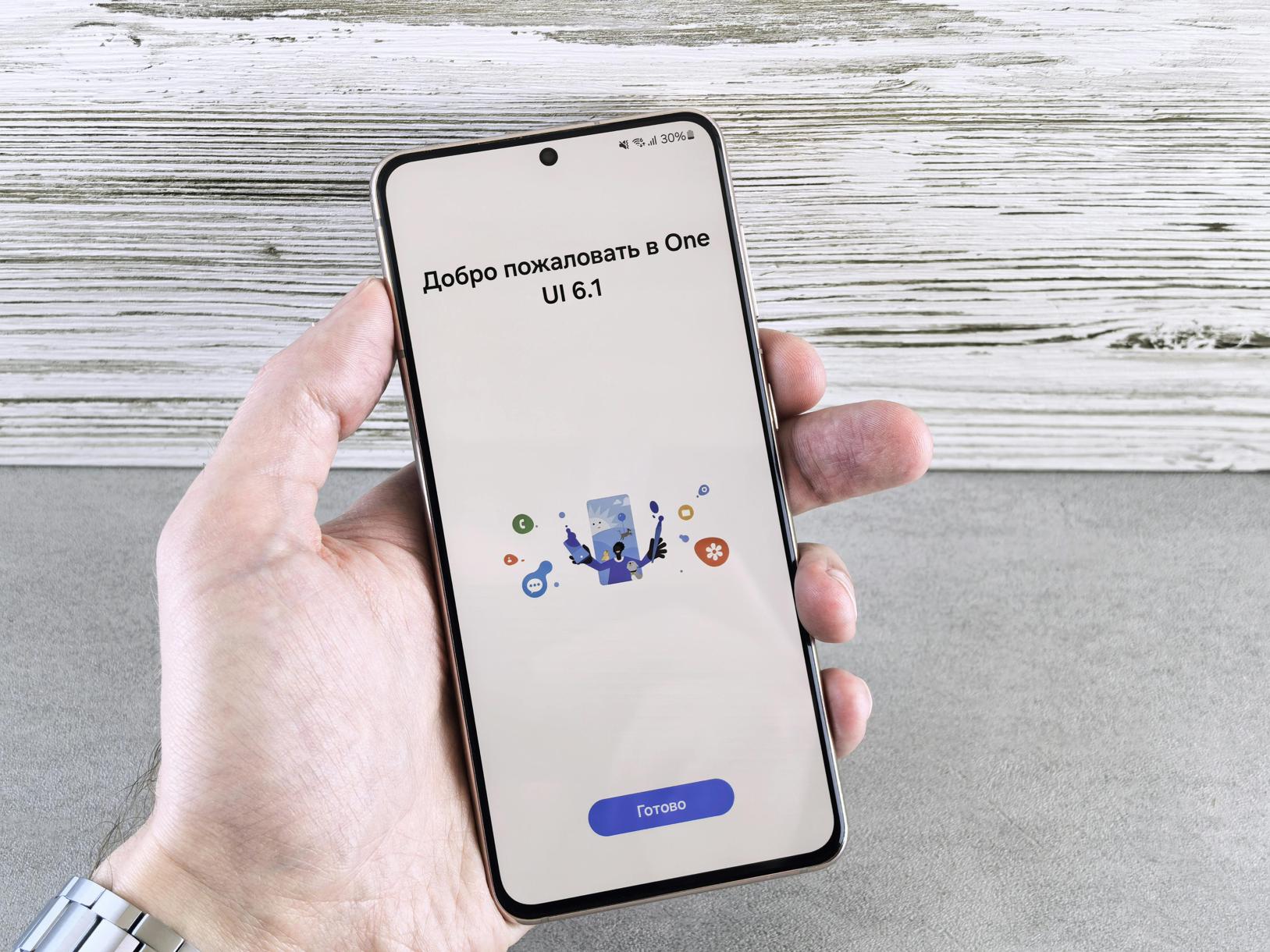
Conclusion
Determining whether your Samsung Watch 6 supports LTE involves a combination of visual inspections, device settings checks, using the Samsung Wearable App, and confirming with your carrier. Each method offers reliable steps to ensure you fully understand your watch’s capabilities, helping you leverage its full potential.
Frequently Asked Questions
How do I find my Samsung Watch 6 model number?
To find your Samsung Watch 6 model number, turn on your device and go to the ‘Settings’ menu. Navigate to ‘About watch’ and then ‘Model number’. Alternatively, you can check the back of your watch or refer to the original packaging.
Can I add LTE to my non-LTE Samsung Watch 6?
Unfortunately, you cannot add LTE capabilities to a non-LTE Samsung Watch 6. The hardware necessary for LTE connectivity is built into specific models, so a non-LTE device won’t support LTE services.
What are the additional costs for LTE services on my Samsung Watch 6?
The additional costs for LTE services on your Samsung Watch 6 vary by carrier and plan. Typically, carriers charge an extra monthly fee to add your smartwatch to an existing cellular plan. It's best to contact your carrier for precise pricing details.