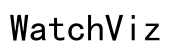How to Track Samsung Watch for Kids: A Complete Guide
Introduction
Keeping track of your child’s location and activities can provide considerable peace of mind. Samsung smartwatches offer innovative features that make child monitoring easier and more effective. In this guide, you’ll learn how to leverage these capabilities to ensure your child's safety, making the most of your Samsung smartwatch.

Why Choose a Samsung Smartwatch for Your Child?
Samsung smartwatches are renowned for their reliability and advanced features, making them a great choice for children. The robust design ensures durability, while the intuitive interface makes it easy for kids to use. Moreover, Samsung integrates powerful tracking capabilities, which are essential for parents to keep an eye on their kids' whereabouts.
Kids benefit from the watch’s features like fitness tracking and alarms, encouraging healthy habits. Parents, on the other hand, gain tools for tracking and communication. The combination of these functionalities positions Samsung smartwatches as a top choice for parents who prioritize their children’s safety and well-being.

Setting Up the Samsung Smartwatch for Tracking
Initial Setup and Pairing
- Unbox and charge the smartwatch: Ensure the watch is fully charged before starting the setup.
- Turn on the watch: Hold the power button until the Samsung logo appears.
- Follow the on-screen instructions: Choose your language and set up a Wi-Fi connection.
- Pair with your smartphone: Open the Samsung Wearable app on your smartphone and follow prompts to complete pairing.
Downloading Essential Apps
- Samsung Wearable App: This is critical for pairing and basic controls.
- Find My Phone/Device App: Download this app on your phone to leverage tracking capabilities.
- Family Locator Apps: Consider apps like Life360 that might offer additional tracking functionalities.
Key Tracking Features to Utilize
GPS Tracking
Samsung smartwatches come equipped with GPS tracking that allows you to pinpoint your child's location in real-time. This feature is crucial for ensuring their whereabouts are known at all times.
Geofencing Alerts
Set up geofencing parameters to receive alerts if your child leaves designated safe zones. This proactive alert system helps you intervene promptly should your child wander into or out of predefined areas.
SOS Emergency Features
The SOS feature allows your child to send an emergency alert to you with the press of a button. This feature is especially useful in urgent situations, ensuring that you can provide assistance quickly when needed.
Activity Tracking
Activity tracking motivates children to stay active with fun challenges and goals. As a parent, you can monitor their fitness levels and encourage healthy habits.
Step-by-Step Guide to Tracking Your Child's Samsung Smartwatch
Enabling Tracking and Location Services
- Open the Samsung Wearable App: On your paired smartphone.
- Navigate to 'Find My Watch': Enable location tracking by allowing necessary permissions.
- Sync your devices: Ensure both the smartwatch and phone are connected to a network for real-time updates.
Real-Time Tracking
- Launch the Find My Device App: On your smartphone.
- Select your child’s smartwatch: You’ll see its current location on a map.
- Monitor movements: Track your child's movement in real-time, ensuring they are within safe parameters.
Viewing Location History
- Open the Family Locator App: If you are using a third-party app like Life360.
- Go to Location History: View a detailed log of places your child has visited.
- Analyze Patterns: Use this data to identify routine movements and potential concerns.
Common Issues and Troubleshooting
Connectivity Problems
Ensure both the smartwatch and the smartphone have a stable internet connection. Restarting devices can resolve minor connectivity issues. If the problem persists, resetting the network settings may help.
Battery Life Management
Optimize battery settings by reducing screen brightness, disabling unnecessary notifications, and using power-saving modes. Ensure your child’s watch is charged before they leave the house.
Software Updates
Regularly update the smartwatch software to benefit from the latest features and security patches. You can check for updates through the Samsung Wearable App, under the 'Settings' menu.
Privacy and Security Considerations
Ensuring Data Privacy
Instructions for enabling app permissions and controlling data sharing are provided within the Samsung Wearable App. Use these settings to safeguard personal data.
Setting Appropriate Permissions
Configure app permissions to limit access to sensitive information. Use parental controls to manage what apps and services your child can utilize on their smartwatch.
Educating Children About Digital Safety
Teach your child about the importance of online safety, including recognizing and avoiding potential risks. Encourage open communication about their digital interactions and experiences.

Conclusion
Tracking your child's Samsung smartwatch is a seamless process when you leverage the right settings and apps. The combination of GPS, geofencing, and emergency features provides comprehensive monitoring and peace of mind. By following this guide, you can ensure that you are fully prepared to utilize these advanced tracking capabilities effectively.
Frequently Asked Questions
How accurate is the GPS tracking on Samsung smartwatches?
The GPS tracking on Samsung smartwatches is highly accurate, often pinpointing locations within a few meters. However, accuracy can vary based on environmental factors such as signal strength and physical obstructions.
Can I track my child's Samsung smartwatch from multiple devices?
Yes, you can track the smartwatch from multiple devices as long as you use the same Samsung account and relevant tracking apps. This allows both parents to monitor their child simultaneously.
What should I do if the smartwatch stops updating its location?
If location updates cease, check for connectivity issues or low battery levels. Restart the smartwatch and ensure all tracking permissions are enabled. If the problem persists, contact Samsung support for further assistance.