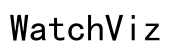How to Set Time on Accutime Watch with No Buttons
Introduction
Accutime watches have surged in popularity thanks to their stylish design and user-friendly interface. However, for new users, setting the time on an Accutime watch without any buttons can seem daunting. This guide offers clear, step-by-step instructions on how to set the time using the Accutime app. Whether you're a tech enthusiast or someone who finds technology challenging, this guide will make it easy for you to adjust your watch effortlessly.

Understanding Your Accutime Watch
Before jumping into the time-setting process, it's essential to grasp the unique features of your Accutime watch. Unlike traditional watches, Accutime models without buttons rely on software connectivity for any adjustments. This button-free design adds to the sleek appearance, but it also means you'll need to get accustomed to the companion app controlling various functions, including the time settings.
Accutime watches feature Bluetooth connectivity, allowing them to sync seamlessly with smartphones. This synchronization ensures your watch displays the correct time without needing manual adjustments, making it a convenient accessory for day-to-day life.
Preparing for Time Setting
Setting the time on your Accutime watch requires some preliminary steps to ensure everything goes smoothly. To begin, make sure your smartphone is compatible with the Accutime app and that it has a stable internet connection. Also, ensure that your watch is fully charged to prevent any interruptions during the synchronization process.
- Download and Install the App: Go to the App Store or Google Play Store on your smartphone and search for the 'Accutime' app. Download and install it.
- Enable Bluetooth: Turn on Bluetooth on your smartphone to facilitate the connection with your watch.
- Close Unnecessary Apps: To avoid any potential interference, close other running apps on your smartphone.
Completing these preparatory steps will ensure a smoother and faster time-setting process.

Step-by-Step Guide to Set Time
Downloading and Installing the Accutime App
The first step to setting the time on your Accutime watch is to download the Accutime app:
- Search for 'Accutime' in your App Store or Google Play Store.
- Download and Install the app by following the on-screen instructions.
- Open the App: Once installed, open the app and create an account if prompted. If you already have an account, log in using your credentials.
Connecting Your Watch to Your Smartphone
Next, you need to connect your Accutime watch to your smartphone:
- Turn on Bluetooth on both your smartphone and watch.
- Open the Accutime App: Navigate to the 'Settings' or 'Connections' section within the app.
- Select Your Watch Model: The app will prompt you to select your watch model from a list.
- Pair Devices: Follow the on-screen instructions to pair your watch with your smartphone. This usually involves confirming a code displayed on both devices.
Synchronizing and Setting the Correct Time
Once your devices are connected, the app will automatically synchronize the time on your watch with the time on your smartphone:
- Automatic Sync: In most cases, the watch will automatically sync the time from your phone.
- Manual Sync: If the time doesn't adjust automatically, go to the time settings within the app and manually set the correct time.
- Save Changes: Confirm and save your changes within the app to ensure your watch updates the time.
Manual Adjustments and Custom Settings
Accutime watches allow for additional custom settings that can be adjusted manually within the app. This is particularly useful when dealing with different time zones or daylight saving adjustments.
Adjusting Time Manually within the App
If manual adjustments are needed:
- Open the Accutime App: Navigate to the time settings menu.
- Manually Set Time: Select the option to manually adjust the time. Input the correct time and confirm your changes.
- Check Synchronization: Ensure your watch displays the updated time.
Custom Settings for Time Zones and Daylight Saving
To optimize your Accutime watch for travel or daylight saving changes:
- Time Zones: In the time settings menu, select the option to set multiple time zones. This is beneficial for frequent travelers.
- Daylight Saving: Enable the daylight saving feature within the app to automatically adjust the time according to local regulations.
- Save Custom Settings: Confirm and save these settings within the app.
Troubleshooting Common Issues
Despite a straightforward process, you might encounter some issues. Here's how to troubleshoot common problems:
- Connection Issues: Ensure both devices have Bluetooth enabled and are within range. Restart both devices if necessary.
- App Malfunctions: Close and reopen the app, or reinstall it if the problem persists.
- Sync Failures: Manually sync the time again from the time settings menu within the app.
Extra Tips for Optimal Use
To get the most out of your Accutime watch:
- Keep Devices Updated: Regularly check for firmware updates for both the watch and the app.
- Maintain Battery: Ensure your watch is fully charged for uninterrupted use.
- Regularly Sync: Periodically sync your watch with your smartphone to maintain accurate time.

Conclusion
Setting the time on an Accutime watch with no buttons is straightforward when guided properly. By following this comprehensive guide, you can ensure your watch always displays the correct time, enhancing its functionality and convenience. Utilize the Accutime app to make manual adjustments, set multiple time zones, and address any issues confidently.
Frequently Asked Questions
How to reset my Accutime watch?
To reset your watch, open the Accutime app and navigate to the settings menu. Select the option to factory reset, and follow the on-screen instructions.
What should I do if the Accutime app fails to sync with my watch?
First, ensure both devices have Bluetooth enabled and are within range. Restart the app and the watch. If the problem persists, reinstall the Accutime app.
Can I set multiple time zones on my Accutime watch?
Yes, you can set multiple time zones within the Accutime app under the time settings menu. This is particularly useful for frequent travelers.