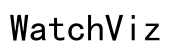How to Increase the Battery Life of Samsung Watch 7
Introduction
Maximizing the battery life of the Samsung Watch 7 can significantly enhance your user experience. Whether you're tracking your fitness, managing notifications, or exploring other smart features, consistent and extended battery life ensures that your watch supports your daily activities seamlessly. This article provides practical tips to help extend your Samsung Watch 7's battery life, ensuring you get the most out of your device without constantly worrying about recharging.

Understanding Battery Basics
Every digital device, including the Samsung Watch 7, relies on lithium-ion batteries. These batteries degrade over time, impacting overall performance. By understanding how your watch's battery functions, you can adopt practices that prolong its lifespan. Regular battery maintenance and efficient usage can make a substantive difference. Familiarizing yourself with these fundamentals will lay the groundwork for implementing the battery-saving tips discussed in this guide.
Manage Display Settings
The display is one of the most significant power consumers on any smartwatch. Managing display settings effectively can lead to considerable battery savings.
Adjust Screen Brightness
- Lower Brightness Levels: Lowering the brightness can substantially improve battery life. Adjust it to the lowest comfortable setting.
- Auto-Adjust Brightness: Utilize the auto-brightness feature, which optimally sets the screen brightness based on your surroundings.
Disable Always-on Display
The Always-on Display (AOD) can be a notable battery drainer. Disabling this feature or adjusting AOD settings to reduce its activity time can be beneficial. Always-on Display ensures important information is always visible but consumes more power when turned on at all times.
Use Power-Saving Watch Faces
Watch faces with minimal animations and dark backgrounds are more battery efficient. Opt for simple designs without many dynamic elements to save power.
Optimize App Usage
Applications running on the Samsung Watch 7 can consume a lot of power, even when they operate in the background.
Review and Manage Background Apps
Regularly review which apps run in the background. Close those that aren't necessary. This action can prevent them from using resources and thereby conserve battery life.
Limit Notifications
- Prioritize Notifications: Only enable notifications for essential apps.
- Disable Unnecessary Alerts: This limits the continual engagement of the display and processor, saving battery power.
Use 'Do Not Disturb' Mode
Activating 'Do Not Disturb' mode during periods when alerts are non-essential can help in preserving your watch's battery. This mode suppresses notifications and vibrations, reducing power usage.
Update Software Regularly
Keeping your Samsung Watch 7’s software updated is crucial as updates often include battery optimization enhancements.
Benefit of Software Updates on Battery Life
Software updates from Samsung tend to come with performance improvements and bug fixes that can enhance battery efficiency. Such updates ensure your device operates optimally.
How to Check and Update the Software Version
Regularly check for software updates: 1. Navigate to the settings menu on your watch. 2. Select 'About Watch' > 'Software Update.' 3. If an update is available, follow the on-screen instructions to install it.
Connectivity Adjustments
Optimizing connectivity settings can significantly reduce battery consumption.
Manage Bluetooth and Wi-Fi Settings
- Turn Off When Not Needed: Disable Bluetooth and Wi-Fi when they aren't in use.
- Periodic Scanning: Prevents your watch from continuously searching for connections, saving battery life.
Use Airplane Mode When Not Needed
Utilize Airplane Mode in situations where connectivity is unnecessary—this turns off all wireless functions, substantially conserving power.
Control GPS Usage
GPS functionality is a significant power drain. 1. Limit GPS Usage: Disable it when not required or use 'low power' GPS settings. 2. Specific Activities Only: Enable GPS only for specific activities like workouts, where precise tracking is essential.

Battery-Saving Modes
Samsung provides built-in features specifically designed to extend battery life.
Overview of Samsung's Battery Saver Mode
Battery Saver Mode restricts non-essential functions and limits background processes, helping to prolong battery life.
Quick Settings to Enable Battery Saver
To activate Battery Saver Mode: 1. Swipe down to access quick settings. 2. Tap on 'Battery Saver' icon to enable it.
Impact on Watch Functionality
While Battery Saver Mode extends battery life, it also limits certain functionalities to achieve this. For example, performance-intensive features may be disabled or scaled down.

Maintenance Tips
Good maintenance practices can further extend battery life and ensure the longevity of your Samsung Watch 7.
Regularly Reboot the Watch
Rebooting the watch periodically can clear unnecessary processes and refresh the system, improving battery performance.
Benefits of Factory Resetting Periodically
A factory reset can resolve persistent issues that affect battery life. Do this every few months if you notice significant battery drainage.
Use Certified Chargers
Always use Samsung-certified chargers. Third-party chargers may not provide the optimal charging current and could affect battery health adversely.
Conclusion
Maintaining and extending the battery life of your Samsung Watch 7 doesn't have to be a daunting task. By adjusting display settings, optimizing app usage, updating software regularly, and tweaking connectivity features, you can significantly enhance battery performance. Employing these tips ensures your smartwatch remains a reliable companion throughout your day, minimizing the need for frequent recharges.
Frequently Asked Questions
How often should I reboot my Samsung Watch 7?
Reboot your Samsung Watch 7 at least once a week to keep it running smoothly and manage battery life efficiently.
Does turning off notifications really save battery?
Yes, reducing unnecessary notifications helps conserve battery by minimizing screen wake-ups and vibrations.
What's the best brightness setting for conserving battery?
Keep the brightness at the lowest comfortable level, or use auto-brightness to dynamically adjust it based on your environment.