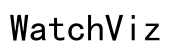How to Move Fitbit to Google Account
Introduction
Moving your Fitbit data to your Google account can significantly enhance your health and fitness tracking experience. By syncing Fitbit with Google, you consolidate all your health data into one unified platform, making it easier to manage and analyze. This comprehensive guide will walk you through the steps to transfer your Fitbit data to your Google account, ensuring a seamless transition that maximizes the benefits of both platforms.

Understanding the Fitbit-Google Integration
Fitbit and Google have joined forces to provide users with a cohesive health tracking experience. This integration allows you to combine the comprehensive fitness tracking capabilities of Fitbit with the expansive health data management tools offered by Google Fit. By moving your Fitbit data to your Google account, you can enjoy the following benefits:
- Unified Data Access: View all your health and fitness data in one place.
- Advanced Analytics: Take advantage of Google Fit's detailed analytics and insights.
- Broad Compatibility: Use your data across multiple devices and platforms.
- Enhanced Security: Benefit from Google's robust security measures.
The Fitbit-Google integration is designed to be user-friendly, but the migration process requires some preparation. Before getting started, ensure you have everything you need to avoid any disruptions.
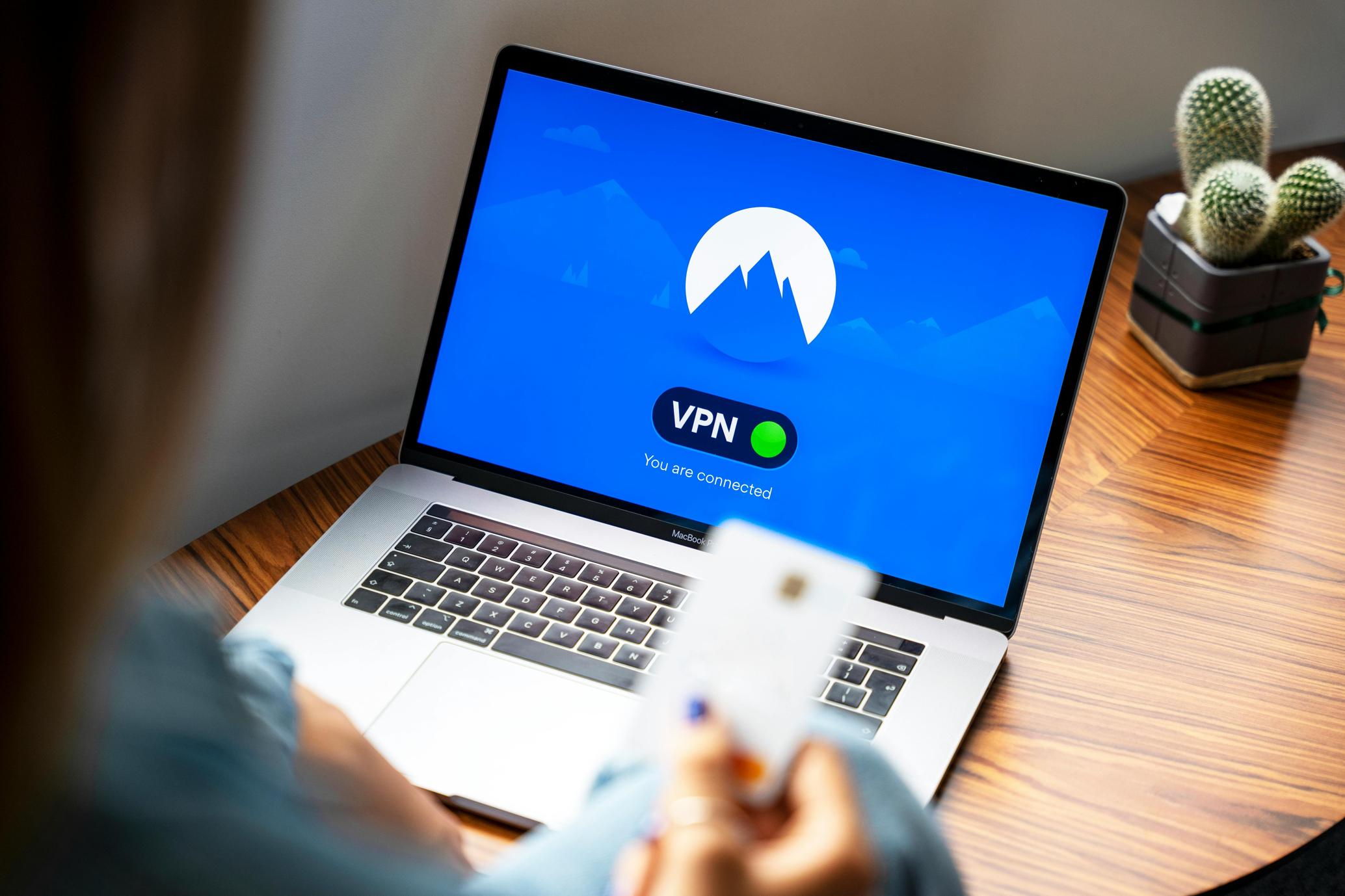
Preparation: What You Need Before Starting
Before you begin the process of moving your Fitbit data to your Google account, gather the following:
- Fitbit Account: Make sure your Fitbit account is active and accessible.
- Google Account: You will need a Google account to sync your data.
- Fitbit App: Ensure your Fitbit app is updated to the latest version.
- Google Fit App: Download and install the Google Fit app on your device.
- Stable Internet Connection: A reliable internet connection is essential to avoid interruptions during the data transfer.
Having these essentials in place will facilitate a smooth transition, ensuring your Fitbit data is successfully moved to your Google account.

Step-by-Step Guide to Moving Fitbit Data to Google Account
Now that you have everything ready, let's dive into the step-by-step process of moving your Fitbit data to your Google account.
Step 1: Open the Fitbit App
Open the Fitbit app on your smartphone or tablet. Ensure you are logged into your Fitbit account.
Step 2: Access Your Account Settings
Navigate to the account settings by tapping on your profile picture or icon in the top left corner of the app. This will open a menu where you can manage your account details.
Step 3: Link Fitbit to Google Fit
In the account settings menu, look for an option that says 'Link with Google Fit' or similar. Tap on this option to begin the integration process.
Step 4: Grant Permissions
You will be prompted to grant permissions for Fitbit to access your Google account and data. Accept the permissions to allow Fitbit to sync with Google Fit.
Step 5: Sign into Your Google Account
Enter your Google account credentials when prompted. Ensure you are using the Google account where you want your Fitbit data to be transferred.
Step 6: Confirm the Sync
After logging into your Google account, confirm that you want to sync your Fitbit data with Google Fit. This process may take a few minutes.
Step 7: Verify Data Transfer
Once the sync is complete, open the Google Fit app and verify that your Fitbit data has been successfully transferred. You should see your health and fitness data reflected in Google Fit.
Managing Your Data After Syncing
After transferring your Fitbit data to your Google account, managing your data efficiently is crucial. Here are a few tips to help you manage your data post-sync:
- Regular Syncing: Keep your Fitbit and Google Fit apps updated and regularly sync your data to ensure accuracy.
- Review Data: Periodically review your data in Google Fit to ensure it matches your Fitbit records.
- Set Goals: Utilize Google Fit's goal-setting features to align with your fitness objectives.
- Monitor Privacy Settings: Check and adjust your privacy settings in both Fitbit and Google Fit to safeguard your personal health data.
Managing your synced data effectively will help you derive the maximum benefits from both platforms.
Common Pitfalls and How to Avoid Them
While transferring your Fitbit data to your Google account, you may encounter some common issues. Here’s how to avoid them:
- Syncing Errors: Ensure both apps are updated to the latest versions to avoid compatibility issues.
- Incomplete Data Transfer: Verify that your internet connection is stable during the transfer.
- Authentication Issues: Double-check your login credentials and permissions.
By taking these precautions, you can prevent potential problems and ensure a successful data transfer.
Advanced Tips for Users
For advanced users looking to optimize their Fitbit and Google integration, consider these tips:
- Third-Party Apps: Use third-party apps that support both Fitbit and Google Fit for enhanced tracking and analytics.
- Custom Workouts: Create custom workout routines and sync them with both platforms for a more personalized fitness plan.
- Data Export: Regularly export your fitness data for backup and additional analysis using external tools.
These advanced strategies can help you get the most out of the Fitbit-Google ecosystem.
Conclusion
Transferring your Fitbit data to your Google account opens up new possibilities for tracking and analyzing your health and fitness metrics. By following this guide, you can ensure a seamless transition that enables you to leverage the strengths of both platforms. Stay proactive in managing your data to maintain accurate and comprehensive health records.
Frequently Asked Questions
What should I do if my Fitbit data does not sync with Google Fit?
Ensure both apps are updated to the latest version, and check your internet connection. Re-authenticate your accounts if necessary.
Can I use the Fitbit app after transferring my data to Google account?
Yes, you can continue using the Fitbit app. The data will sync with Google Fit, providing you with comprehensive analytics in both apps.
Is it safe to transfer my Fitbit data to Google account?
Yes, the data transfer process is secure. Ensure you use strong, unique passwords for both accounts and regularly update your security settings.