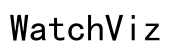Lenovo Laptop Not Charging: Troubleshooting Guide
Introduction
Experiencing charging issues with your Lenovo laptop can be frustrating, especially when you need your device for important tasks. Luckily, there are several ways to identify and fix the problem. This comprehensive guide will help you troubleshoot and resolve charging issues to get your Lenovo laptop back to optimal performance.

Understanding the Problem
Charging problems with Lenovo laptops can arise due to various reasons, including hardware failures, software issues, or even simple user errors. Identifying the root cause can save you time and resources. This guide breaks down the potential causes and provides solutions to tackle the issue effectively.
Common Reasons for Charging Issues
Several common factors can contribute to your Lenovo laptop not charging. These include:
- Faulty power source
- Damaged power cables or adapters
- Outdated drivers or BIOS
- Battery health deterioration
- Software glitches
Step-by-Step Troubleshooting Guide
Before jumping to conclusions, it is essential to conduct a systematic check. Below are the steps to troubleshoot your Lenovo laptop's charging issue:
Check the Power Source
- Verify the power outlet is operational by plugging in another device.
- Ensure the laptop's power plug is securely connected.
Inspect the Power Cable and Adapter
- Examine the power cable for any visible damage.
- Check the adapter for overheating signs or a burnt smell.
- Consider testing another Lenovo-compatible charger to rule out defects in your adapter.
Perform a Battery Reset
- Turn off your laptop and remove any external devices.
- Disconnect the power adapter.
- Press and hold the power button for 30 seconds to discharge residual power.
- Reconnect the power adapter and try powering on the laptop.
Update Battery Drivers and BIOS
- Open Device Manager and navigate to Batteries.
- Right-click and update the drivers for 'Microsoft ACPI-Compliant Control Method Battery.'
- Visit Lenovo's support website to download the latest BIOS update specific to your laptop model.
- Follow the instructions to update the BIOS.
Check for Software Issues
- Boot your laptop in Safe Mode and check if the battery charges.
- Run a complete antivirus scan to rule out malware affecting system performance.
- Perform a system restore to revert any recent changes that might have caused the issue.

Advanced Solutions
If basic troubleshooting does not resolve the issue, consider the following advanced solutions:
Testing with Another Charger
- Borrow a compatible Lenovo charger from a friend or a store.
- Check if the laptop charges without issues. If it does, your original charger is likely defective.
Replacing the Power Adapter
- Purchase an original Lenovo power adapter.
- Replace the existing adapter and test if the charging issue persists.
Confirm Battery Health through Lenovo Vantage
- Install and run Lenovo Vantage software.
- Navigate to the battery health section to check for any battery issues.
- If the battery health is poor, consider replacing the battery.
Identifying Motherboard Issues
If the problem persists, there could be more complex issues at play. A faulty motherboard can cause charging issues and may require professional repair or replacement.
- Contact Lenovo support for a detailed hardware diagnosis.
- If a motherboard issue is confirmed, professional assistance will be necessary.
Preventative Measures
Following some preventive practices can help avoid future charging issues:
Proper Charging Practices
- Avoid overcharging the laptop. Unplug it once fully charged.
- Use the original charger and adapter.
Regular Maintenance
- Perform regular system scans and clean the ports.
- Keep the laptop and surrounding areas dust-free.
Firmware and Software Updates
- Regularly update the laptop's firmware and BIOS.
- Ensure software and drivers are kept up-to-date.

Conclusion
By following this comprehensive troubleshooting guide, you can identify the cause of your Lenovo laptop not charging and apply the appropriate fixes. If the problem persists, professional assistance may be required to resolve hardware-related issues.
Frequently Asked Questions
What should I do if my Lenovo laptop still won't charge after following these steps?
If your laptop still doesn't charge after performing the steps outlined, seek professional help from Lenovo support or a certified technician.
Can a faulty battery affect the charging process?
Yes, a defective battery can prevent proper charging. Using Lenovo Vantage can help identify if the battery is causing the problem.
Is it safe to use a third-party charger for my Lenovo laptop?
While some third-party chargers work, it's always safest to use an original Lenovo charger to ensure compatibility and avoid potential issues.